From the new Embedded Content panel, doclet authors can now perform tasks related to available content and embedded content, including adding available content from reference doclets and files, and embedding the available content into doclets. Additionally, users can also now easily locate the embedded content used (previously inserted) in Word and PowerPoint doclets.
In Narrative Reporting:
- Available content is the content defined by the user that originates from Excel workbooks (reference doclets, reference files) or Reports.
- Embedded content is the term used to indicate the occurrence of the available content once it is inserted, or embedded, in a regular doclet.
Previously, tasks related to available content and embedded content were only accessible from buttons on the Narrative Reporting ribbon and dialogs. These methods are still available, but the panel offers an alternative method for working with this content, including locating embedded content in doclets, in an interface that is more consistent with the Variables panel.
To work with the Embedded Content in Microsoft Word, using the Vision sample application, open the Sample Report Package – MS Word, then open a regular doclet. Once a doclet is opened, the drop-down menu selector in the Report Package panel shows the new option, Embedded Content:
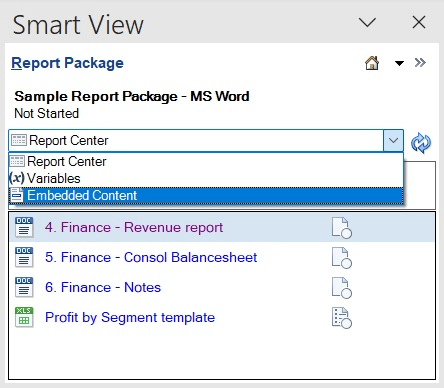
New Embedded Content Option in the Drop-down Menu in the Report Package Panel
Select it to display the Embedded Content panel:
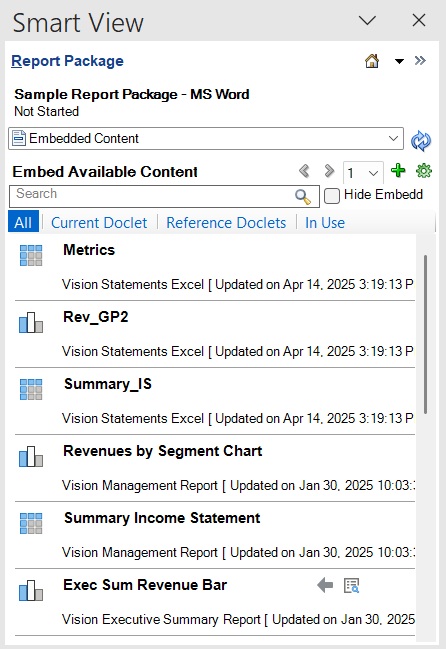
Embedded Content Panel
From the Embedded Content panel in Word or PowerPoint, you can:
- Insert available content at the current cursor position
- Preview content that is available to embed
- Create available content from reference files
- Search for available or embedded content
- Filter available content by:
- All: All available content in the report package
- Current Doclet: All available content sourced from the current doclet
- Reference Doclets: All available content sourced from reference doclets and reference files
- In Use: Available content that is embedded in the current doclet.
- Inspect available and embedded content
- Locate an embedded content in the current doclet (available in the In Use filter)
The action of locating an embedded content in the current doclet can only be performed in the Embedded Content panel in Word and PowerPoint doclets. In the Embedded Content panel in the example below, the In Use filter is selected and the embedded contents used in the current doclet are listed. From the More Actions drop-down menu, the Locate option is selected for the "Revenue - Bubble Chart" embedded content. After selecting Locate, review the doclet and note that the embedded content is highlighted; it is outlined and the embedded content name is displayed just above. Click away from the embedded content (click in the paragraph above, for example) and the outline and name are cleared.
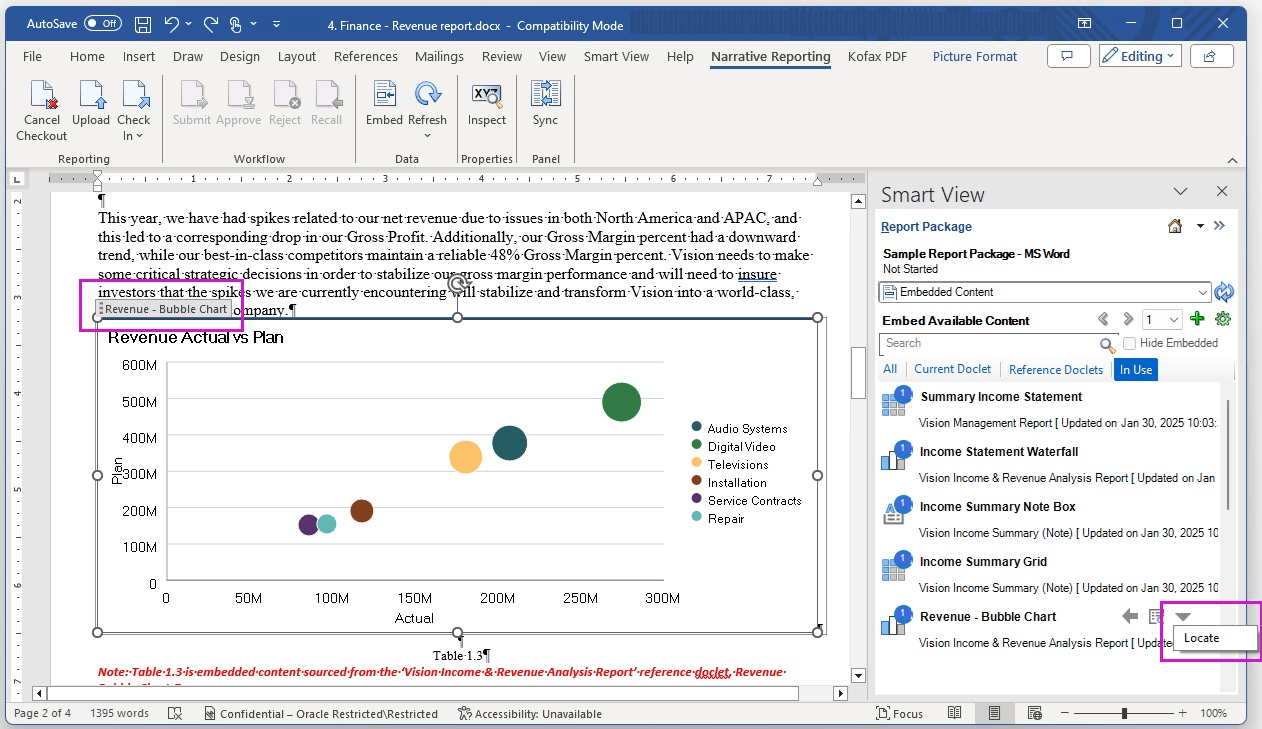
Embedded Content Panel Showing the Locate Action and the Highlighted Embedded Content
To work with available content in the panel interface, in Excel, open Sample Report Package – MS Word, then open a reference doclet. Once the doclet is opened, use the drop-down menu in the Report Package panel to select the new option, Available Content:
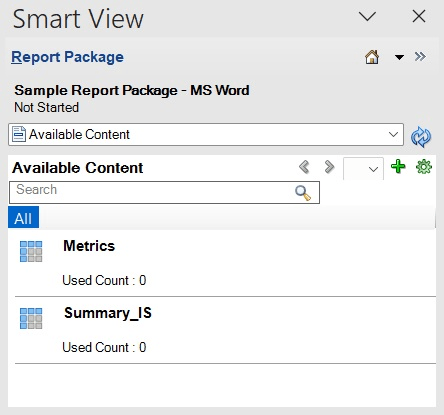
Available Content Panel
From the Available Content panel in Excel, you can:
- Create available content from named ranges in Excel
- Search for available content
- Edit available content
- Remap available content (on the More Actions menu for a selected available content)
- Delete available content (on the More Actions menu for a selected available content)
- Inspect available content
Use the new Embedded Content panel during the authoring phase to work with available content and embedded content.
Steps to Enable
This feature requires the 25.05 Narrative Reporting extension.
Tips And Considerations
- If an embedded content is used multiple times in a single doclet, then when using the Locate action for a selected embedded content, only the first instance is highlighted.
Business Benefit: The new Embedded Content panel allows doclet authors to perform tasks related to available content and embedded content in a persistent interface that is consistent with the Variables panel.


No comments:
Post a Comment