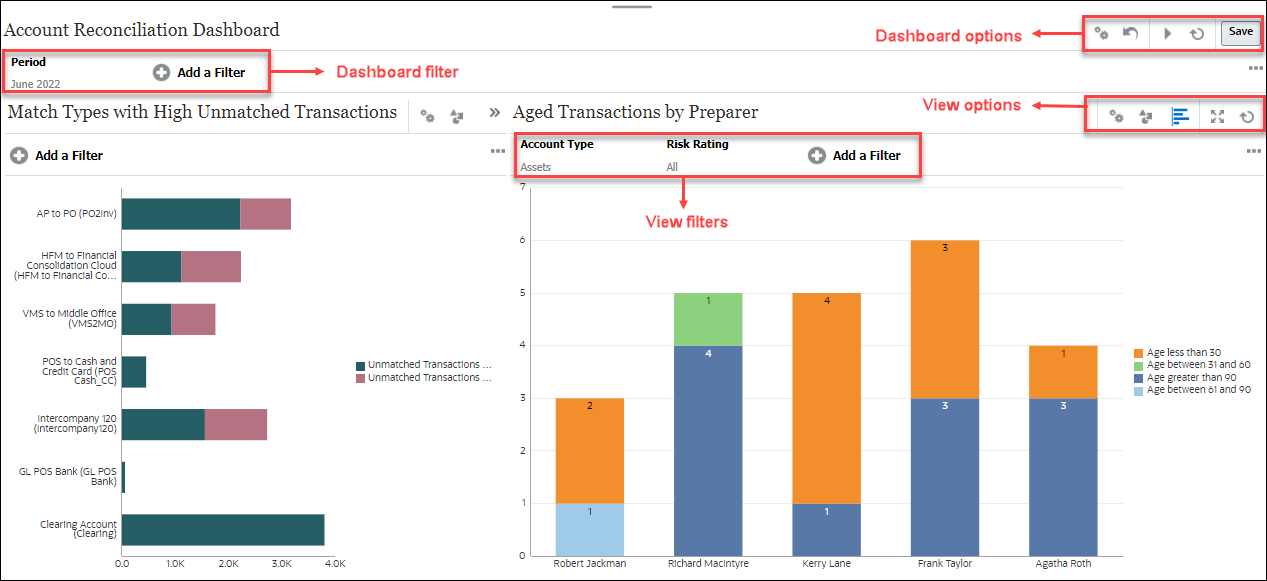Predictive Planning can be used to predict
future performance based on your historical data in your planning application.
You can compare and validate plans and forecasts based on the predictions. For
a more accurate and statistically-based forecast, you can copy the prediction
values and paste them into a forecast scenario for your plan.
Predictive Planning works with EPM Standard
and EPM Enterprise applications for Custom and Module application types. For
legacy applications, Predictive Planning works with Standard, Enterprise, and
Reporting application types. Predictive Planning is not available in FreeForm
applications.
In following scenario, we will describe how
you can enable predictive planning in your existing planning application:
Adjusting User Variables
In this section, you will be adding values
to the Product Family user variable.
- On the home page, click Tools, then User
Variables.

- In User Variables, for ProductFamily, click
 (Member
Selector).
(Member
Selector).
- In Select Members, click the arrow next
to Total Product.

- Under Total Product, select Computer Accessories and Computer
Services.
When selected, the members are added to the
Selections list on the left.

- Click OK.
- Verify that Computer Accessories and Computer Services were
added to ProductFamily, and then click Save.

- At the information message, click OK.
- Return to the home page. On the upper-right, click
 (Home).
(Home).
Running Predictive Planning
- On the home page, click the Data card.

- In Data Entry, under Library, expand Forecast.

- Scroll down and then click Sales Forecast - Products.

- On the form, review sales forecast for each product under
Computer Equipment for the upcoming planning time intervals.

- On the top right of the form, click Actions and
select Predictive Planning.

When you run Predictive Planning,
the system retrieves all the historical data for each member on the form. It
then uses sophisticated time series forecasting techniques to predict the
future performance for these members. The prediction results are displayed at
the bottom of the form.

- In the Predictive Planning section, use the down arrow
 to
select Tablet Computer from the dropdown.
to
select Tablet Computer from the dropdown.
- Review the prediction results for Tablet Computers.
The historical data for this product is
shown as a green series on the left side of the chart. The base case prediction
is shown in blue on the right. The prediction interval, which is bound by the
Worst and Best cases, is shown as an orange band around the base case
prediction.

- From the dropdown, select Sentinal Standard Notebook.

- Compare the forecast against the statistical prediction. The
Forecast scenario appears on the right side of the chart as a light green
series.

- From the dropdown, select Envoy Standard Netbook.
- Review the predictive results for this product.
On the right side, view the informational
boxes that contain key metrics for each series.
The Growth Rate metric
allows the planner to quickly compare any two series. Based on the growth rate
shown, the forecast is much more aggressive than the statistical prediction.
The gauge to the right reflects the elevated risk for meeting the sales target
for this product.

Understanding the Components of
Predictive Planning
Predictive Planning provides a
statistically-robust mechanism to help planners create and validate their
forecasts using time series forecasting methods on historical data. Most
forecasts created by users are based on gut feel or simple growth rates from
previous years. However, Predictive Planning allows users to leverage time
series forecasting techniques to produce more accurate forecasts.
When you open a form and run Predictive
Planning, it produces the following results for each member on the form:

When you maximize the predictive results,
the section is displayed with additional data:
Tip:
On upper right of the predictive results
pane, click  (Maximize) to
expand the results view.
(Maximize) to
expand the results view.

- Member selection dropdown: Select
any member on the form to display predictive planning results.
- Chart area: Displays data for the
selected member. Historical actual data is displayed on the left side of
the chart. On the right side of the chart, partitioned by the vertical
line, forecast and prediction data for the future time horizon is
displayed. The chart area also contains data for the best case
(optimistic) and worst case (pessimistic) scenarios.
- Historical Data Details: Provides
information on the historical data used for running the forecast
algorithms. It includes the number of historical observations, missing
values, outliers, presence of seasonality, etc.
- Prediction Details: Provides
details on the prediction output for the best-performing algorithm.
Predictive Planning runs a set of time series forecasting algorithms on
the historical data and picks the output from an algorithm that gives the
best accuracy for the given member. It shows the name of the algorithm
that has the highest accuracy compared to other algorithms and it provides
RMSE and Accuracy metrics.
- Information boxes: Provides a
statistical summary of each series on the right side of the chart. It
typically displays one box per series. The order of the boxes matches the
order of the series in the legend.
- Growth Rate statistic is
provided in each box as the key metric for comparing one series against
another.
- Risk Gauge is added next to
the growth rate to indicate the probability of the scenario occurring
above or below the prediction.
How Predictive Planning Works
Predictive Planning is accessible from any
form using the Actions menu.
Forecasting Algorithms
Two primary techniques of classic
time-series forecasting are used in Predictive Planning:
- Classic Non-seasonal Forecasting Methods — Estimate a trend by
removing extreme data and reducing data randomness
- Classic Seasonal Forecasting Methods — Combine forecasting data
with an adjustment for seasonal behaviour
|
Method
|
Seasonal
|
Best
Use
|
|
Simple
Moving Average
|
No
|
Volatile
data with no trend or seasonality
|
|
Double
Moving Average
|
No
|
Data
with trend but no seasonality
|
|
Single
Exponential Smoothing
|
No
|
Volatile
data with no trend or seasonality
|
|
Double
Exponential Smoothing
|
No
|
Data
with a trend but no seasonality
|
|
Damped
Trend Smoothing non-seasonal method
|
No
|
Data
with a trend but no seasonality
|
|
Seasonal
Additive
|
Yes
|
Data
without trend but with seasonality that does not increase over time
|
|
Seasonal
Multiplicative
|
Yes
|
Data
without trend but with seasonality that increases or decreases over time.
|
|
Holt-Winters’
Additive
|
Yes
|
Data
with trend and seasonality that does not increase over time
|
|
Holt-Winters’
Multiplicative
|
Yes
|
Data
with trend and with seasonality that increase over time
|
|
Damped
Trend Additive Seasonal Method
|
Yes
|
Data
with a trend and seasonality
|
|
Damped
Trend Multiplicative Seasonal Method
|
Yes
|
Data
with a trend and with seasonality
|
|
ARIMA
|
No
|
Data
with minimum of 40 historical data points, limited number of outliers and no
seasonality
|
|
SARIMA
|
Yes
|
Data
with minimum of 40 historical data points, limited number of outliers and
seasonality
|
All of the non-seasonal forecasting methods
are run against the data. If the data is detected as being seasonal, the
seasonal forecasting methods are run against the data.
Created by Mohit Jain and Megha Gupta