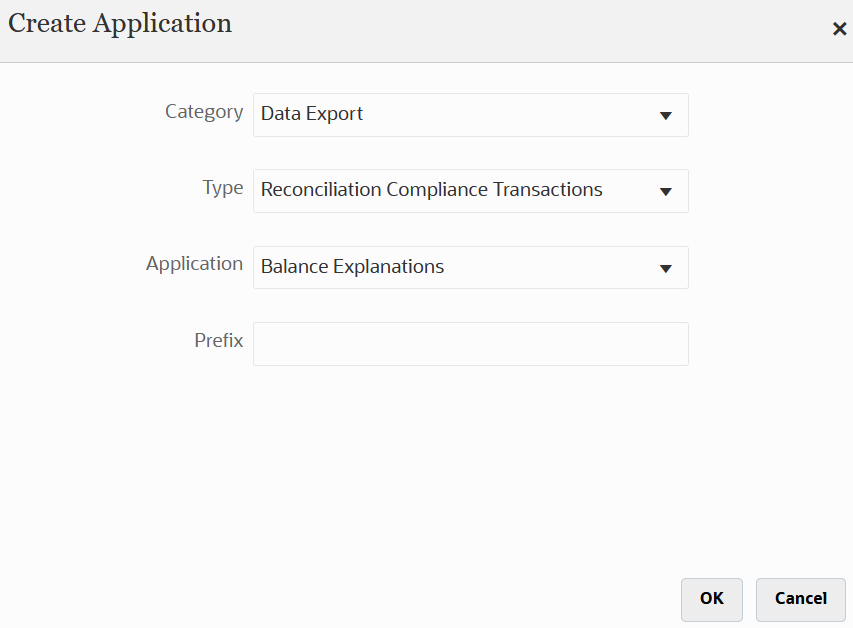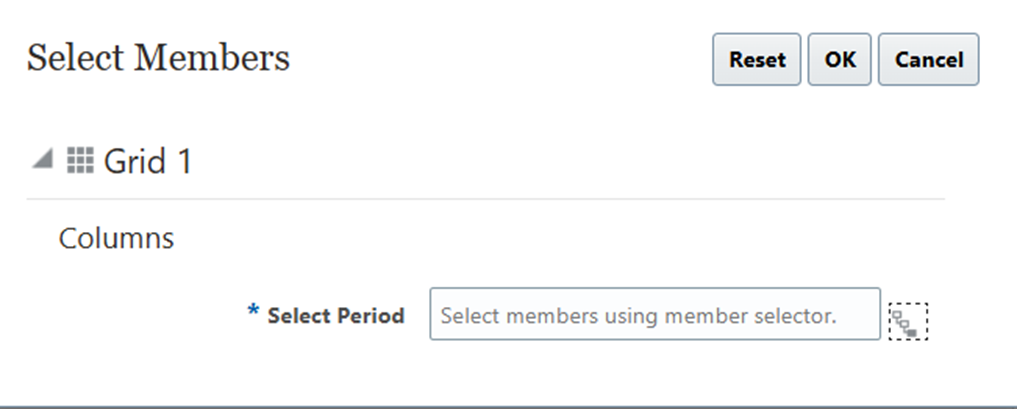Below are the important changes in EPM Cloud release 25.06 -
Reports Changes
1. New
Grid-Level Property for the Use Database Suppression Option
The
grid-level property now allows row suppression at the Oracle Essbase level.
This option applies row suppression at the Oracle Essbase level instead of at
the business process level, which reduces the amount of data on the business
process side and eliminates the impact on query thresholds. Previously, this
property was only available at the business process level in forms.
Applies
to:
- Enterprise Profitability and Cost Management
- Financial Consolidation and
Close
- FreeForm and Planning
- Tax Reporting
Business
Benefit:
This option reduces the amount of data processed at the business process level
and helps eliminate impacts on query thresholds.
FCCS Changes
1. Label Change for Data Source Currency Attribute
The label of the Data Source Currency Attribute option has been changed from Entity Currency to Default Currency.
The label change is displayed while selecting the attribute in the Dimension Editor, and in existing applications in which an Entity Currency Data Source member has already been created.
As shown in below screen shots from Data Source Dimension in FCCS-
If we edit the member properties of member "FCCS_Managed Data" and look for "Attribute Values", Label for "Source Currency type" property has been changed from "Entity Currency" to "Default Currency" -
Applies to:
- Financial Consolidation and Close
Business Benefit:
The Default Currency label more accurately reflects the currency based on the Data Source members available for use. For example, Parent Currency is the Default Currency for Parent Input.
Forms and Dashboards
1.New Standardized Artifact Page Option: Hide Empty Folders
Hide Empty Folders (available only for Dashboards, Documents, Infolets, and Data standardized artifact pages), hides folders that don't contain relevant artifacts for the current context.
Applies to:
- Enterprise Profitability and Cost Management
- Financial Consolidation and Close
- FreeForm and Planning
- Tax Reporting
When the Hide Empty Folders toggle is off, all folders are visible in the list region of the artifact page, including empty ones. When the toggle is on, only folders containing relevant artifacts for the specific artifact page are displayed.

By default, the Hide Empty Folders toggle is off, and will reset to off each time you start a new session. The state of the toggle is retained by the page during the session and is page specific. Navigating away from the page and returning preserves the toggle state until the tab is closed or the user logs out.
To view and use the Hide Empty Folders option, open one of the following standardized artifact pages in your business process:
- Dashboards
- Data
- Infolets
- Documents
Business Benefit: This feature enhances usability by allowing users to hide folders that do not contain relevant artifacts for the current context.
Account Reconciliation
1.Editing Comments Added to Reconciliations
Users can edit comments that they added if an Administrator has allowed this in the Allow Comment Editing and Deleting configuration setting.
To edit comments in a reconciliation:
- From Home, select Reconciliations, then open the reconciliation you want to comment on.
- Click the Comments drawer.
- Click the action to the right of the comment that you want to delete and then select Edit.
Note that the Delete option is disabled if you don’t have the permissions required to delete the comment.
How to enable setting to edit or delete comments -
For users to be able to edit or delete their own comments, an Administrator must have allowed this in the Allow Comment Delete configuration setting under Application > Configuration > System Settings. A user who is a Preparer or Reviewer can still delete their own comments as long as the reconciliation is open and they continue to have access to the reconciliation.
The following table describes the tasks you can perform based on the status of the reconciliation and current user role:
Business Benefit: This feature enhances the usability of reconciliation comments.