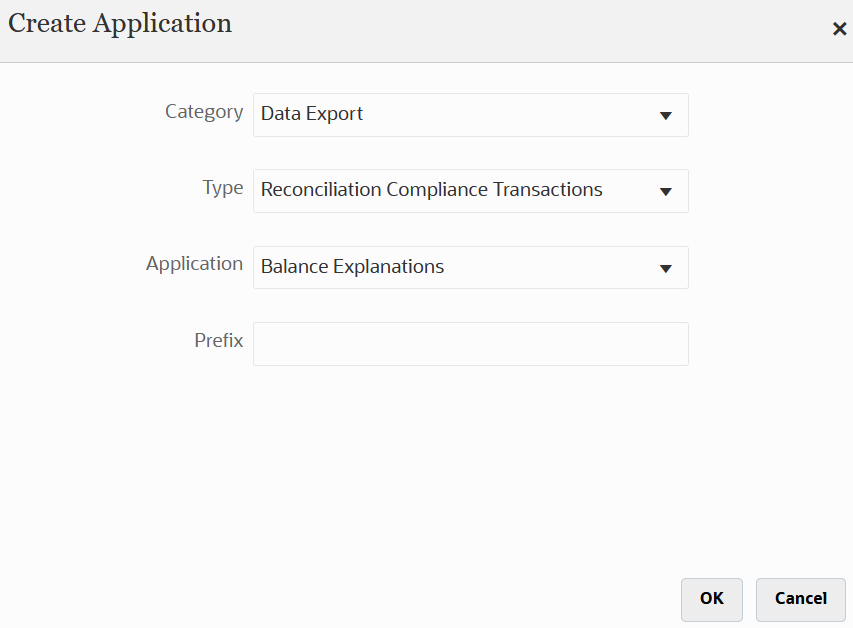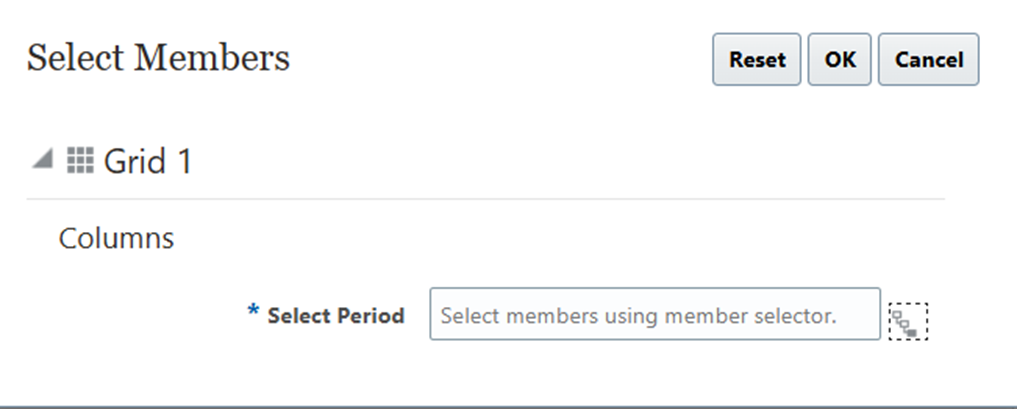In one
of prior
blog, we talked about that Microsoft’s plan to deprecate the VB scripting
language and how VBScript will be retired and eliminated from future versions
of Windows.
Hyperion Financial Management uses Microsoft VB Script as a scripting language for writing business logic against any application created on Financial Management System. In response to Microsoft’s deprecation of VBScript, HFM is introducing a native scripting language called as Financial Management Business Script Language (BSL) to maintain continuity.
What is BSL?
Business
Script Language (BSL) uses the same syntax as VBScript, supporting most
built-in VBScript functions and several key objects within a defined scope. It
serves as the scripting language for writing business logic in any application
built on the Financial Management System.
Here –
- Starting with 11.2.22
release, Financial Management includes the Native Script Engine as an
option to use. The default engine is still Microsoft VB
Script Engine.
- Business Script Language (BSL) is same as Microsoft VB Script language within the defined scope.
- Starting with 11.2.22
release, user have option to switch between the VBScript
engine and the new Native Script Engine.
To switch between script engines:
Parameter - ScriptEngineType:
- 0 - Native Engine
- 1 - Microsoft
Engine (Default)
Verify
if the ScriptEngineType parameter is present on the Settings page.
If the parameter is missing, you must add it by executing the appropriate SQL
scripts on the corresponding database.
Oracle Database
INSERT INTO XFM_PARAMETERS_DEFAULTS (Name,Type,Hidden,Validation,Description,DefaultValue) VALUES ('ScriptEngineType','1','0','','Set Native or Microsoft Script Engine','1');
INSERT INTO XFM_PARAMETERS (ParameterName, ClusterName, ServerName, ApplicationName, CategoryName, CreatedOn, UpdatedOn, CreatedBy, UpdatedBy, Value) SELECT Name, 'ALL','ALL','ALL','ALL', SYSDATE, SYSDATE, 'system', 'system', DefaultValue FROM XFM_PARAMETERS_DEFAULTS WHERE NOT EXISTS ( SELECT * FROM XFM_PARAMETERS WHERE Name = ParameterName );
SQL Server Database
INSERT INTO XFM_PARAMETERS_DEFAULTS (Name,Type,Hidden,Validation,Description,DefaultValue) VALUES ('ScriptEngineType','1','0','','Set Native or Microsoft Script Engine','1');
INSERT INTO XFM_PARAMETERS (ParameterName, ClusterName, ServerName, ApplicationName, CategoryName, CreatedOn, UpdatedOn, CreatedBy, UpdatedBy, Value) SELECT Name, 'ALL','ALL','ALL','ALL', GETDATE(), GETDATE(), 'system', 'system', DefaultValue from XFM_PARAMETERS_DEFAULTS WHERE NOT EXISTS ( SELECT * FROM XFM_PARAMETERS WHERE Name = ParameterName );
Note
- Ensure that no
ofmserver.exe processes are running before switching the script engine.
- After switching, launch
the HFM application to proceed.